HOW TO USE SMARTPHONE AS A MOUSE AND KEYBOARD
HOW TO USE SMARTPHONE AS A MOUSE AND KEYBOARD
We have made a guide for you on how to use your smartphone as a mouse and keyboard. We have found the easiest way by which you can turn your smartphone into a mouse and keyboard. This works for Windows, macOS, Chromebooks, Smart TVs, and nearly on any platform that you could pair with a regular keyboard or mouse. You just have to follow some steps and you can turn your smartphone into a mouse and keyboard.
What is AnyDesk?
AnyDesk is an application that allows you to access your computer from anywhere in the world. You will be able to control your PC from any third-party device with ease. AnyDesk is available on all the available platforms such as Windows, macOS, Linux, Android, iOS, FreeBSD, and Raspberry Pi. Anydesk offers you many great features like File transfer and manager, Remote Print, VPN, Whiteboard, Chat function, and much more. The application is easy to use with some easy steps so that you will be able to operate your PC from another device. AnyDesk is just like any other remote desktop application but offers you more features and is easy to use. You don’t have to worry if you don’t know how to download AnyDesk, we will tell you in this article. Now without any further ado let’s get started.
How to Download AnyDesk?
Here’s how to use AnyDesk. You just have to follow some easy steps and you will be able to use AnyDesk without any issues.
Step 1. Visit www.anydesk.com/en first.
Step 2. Now click on the Download option to start the download.
Step 3. After the download is complete open the setup to install.
Step 4. Now allow all the permissions to let the application work properly. You are all done now you can access your PC from any other device.
How to Use Your Smartphone as a Mouse and Keyboard?
Here’s how to use your smartphone as a Bluetooth mouse and keyboard:
Step 1. Open PlayStore on an Android device and if you are an iOS user open App Store.
Step 2. Now search the AnyDesk app and download the app.
Step 3. Now open the AnyDesk app and allow all the asked permission.
Step 4. Open Anydesk on your PC. Where you will see your desk address.
Step 5. Now open the AnyDesk app on your smartphone.
Step 6. Open the application on and you will see a blank space by “Remote Address”. Now fill the remote desktop address from your PC in your smartphone.
Step 7. Now your PC will be operable through your smartphone. You will be able to use your cursor through a smartphone.
Step 8. Click on the right side of your smartphone display an icon will appear. Now click and hold that icon to reveal all the options.
Step 9. Now click on the keyboard icon. You will be able to use your smartphone as a keyboard.
credit : techburner.in
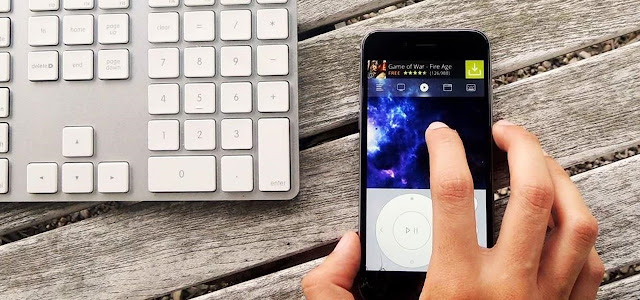






Comments